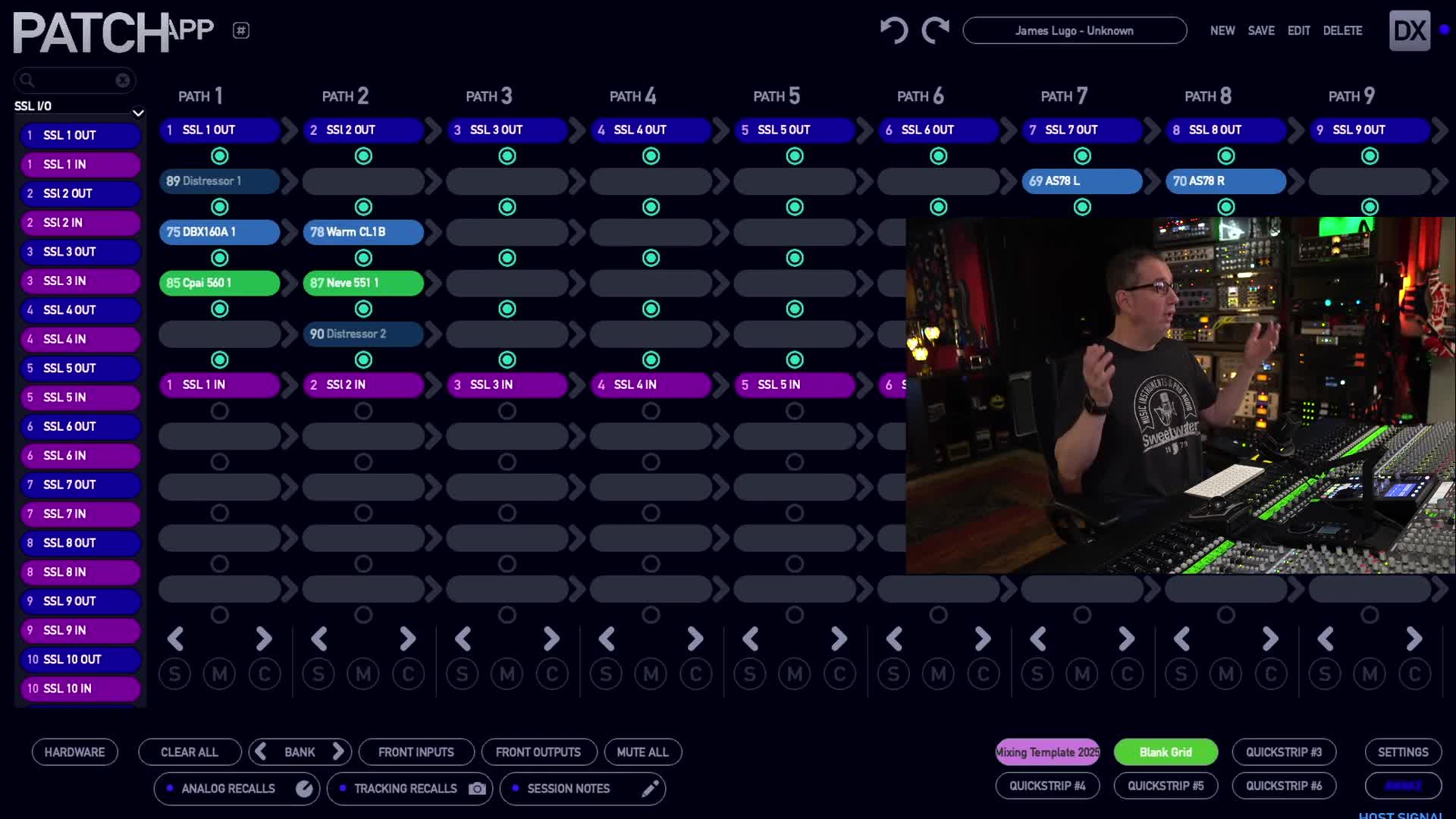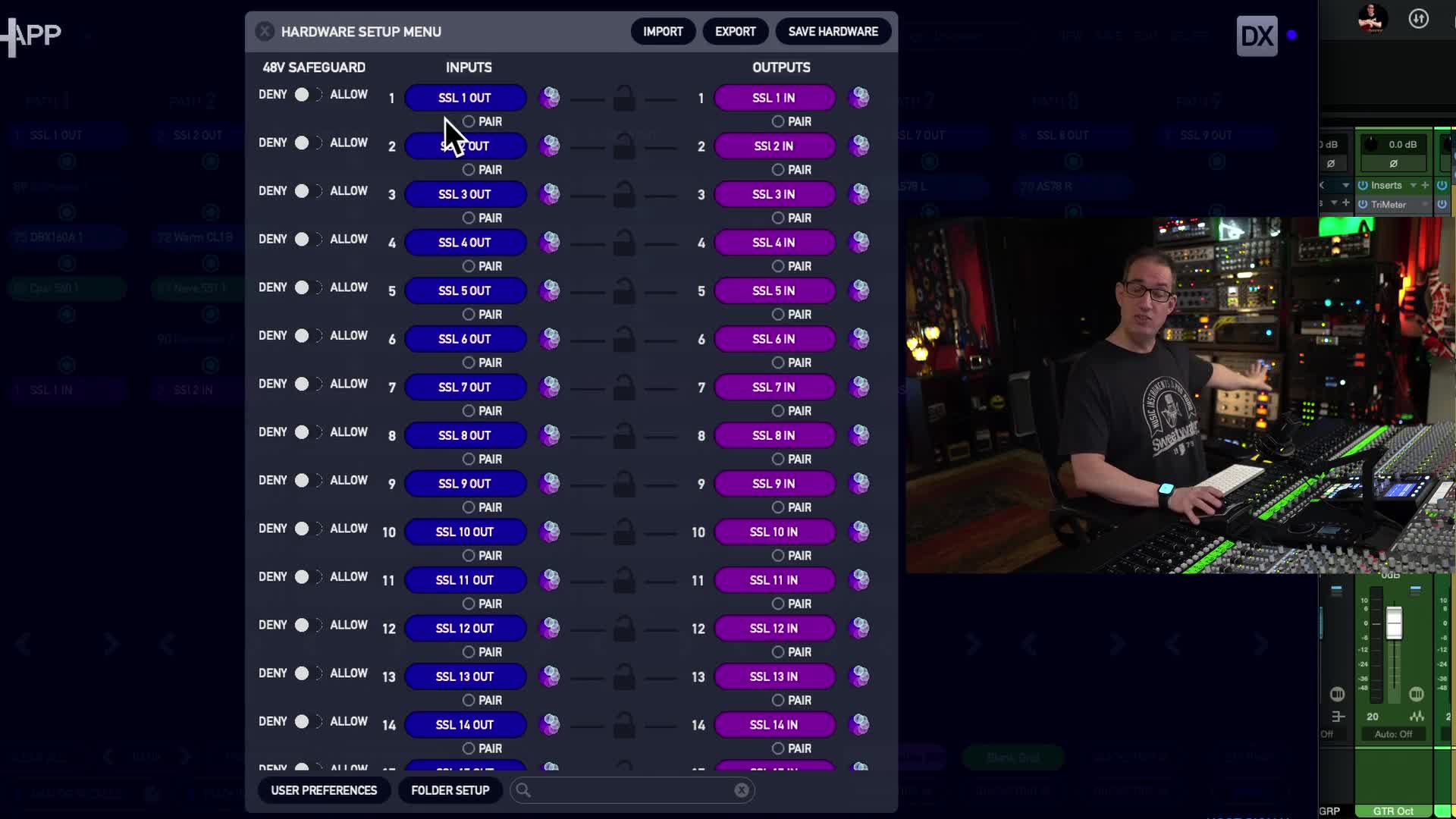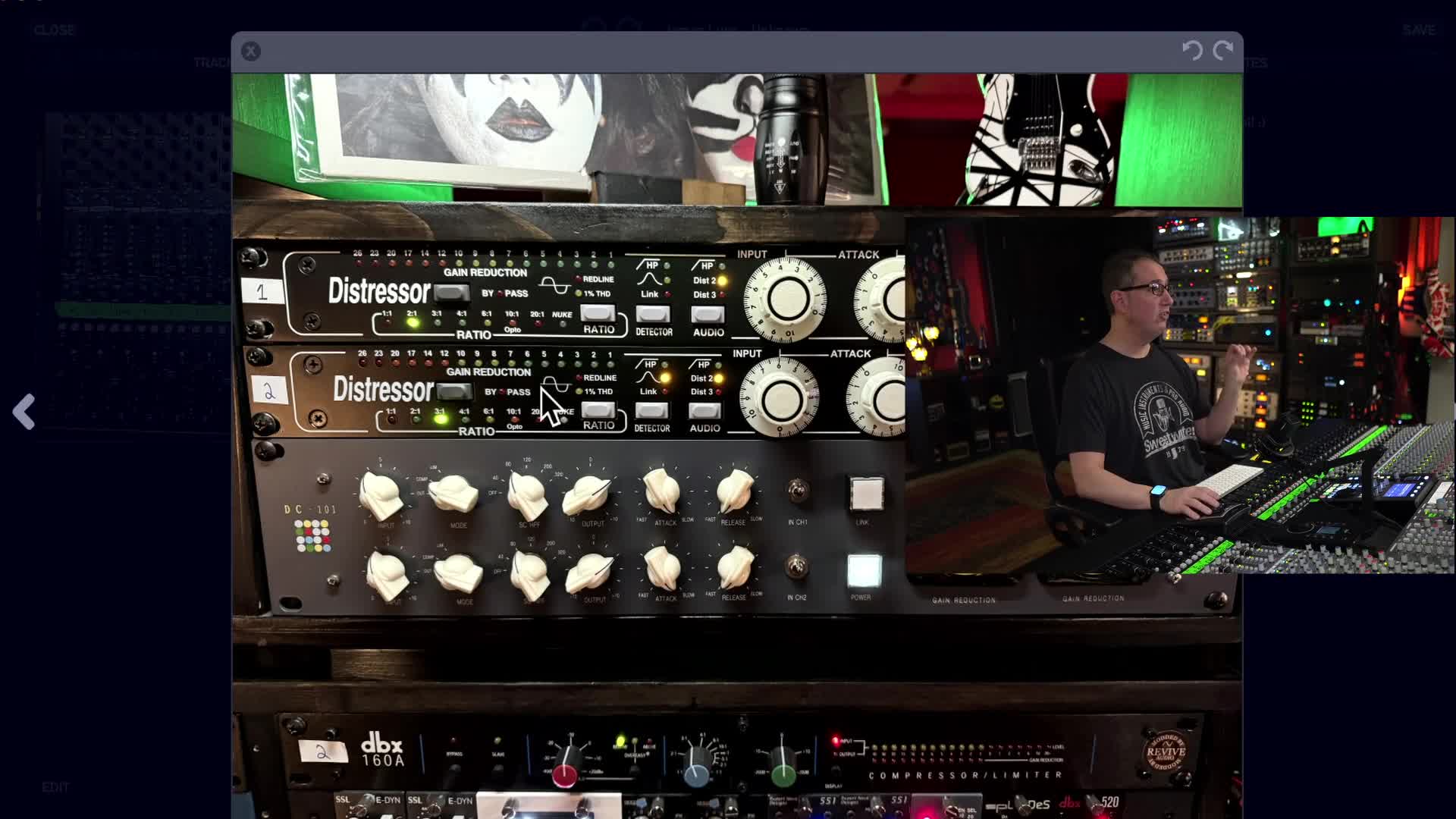Mastering Your Workflow with the Flock Patch XT DX App

Hey, everybody! Welcome back. In today’s blog post, I’m taking you on a guided tour of the Flock Patch XT DX app. I’ve been playing around with it for a few days now, and I’m excited to share my insights and tips on how I’m using this tool to transform my mixing process.
If you've been following the channel, you might have caught the unboxing of the Flock Patch XT. Since then, a lot has happened, including installing it with my buddy David sj, and I'm finally at a stage where I can show you how I use it in a session. So stick around, because I've got some great recommendations and tips.
Initial Impressions of the Flock Patch XT DX App
Spoiler alert: the Flock Patch XT is just incredible. I can't stress enough how much it's changed my workflow. But let's dive into the app and explore some of the impressive features it has to offer.
Navigating the Flock Patch XT DX Interface
The app interface is intuitive and easy to navigate. When you first fire it up, you start with a blank canvas where you can set up all your hardware. It's like a sandbox for your gear.
Here's a quick rundown on how you get started:
-
Setup hardware: Begin by clicking the gear icon in the bottom left corner. Name your inputs and outputs and organize your gear into categories or folders.
-
Input and Output Columns: You'll see columns for your inputs and outputs. For my setup, I've got my Galaxy 64, which handles 48 ins and 48 outs, representing my SSL origin's 32 channels and 16 stereo groups.
-
Working with Paths: Each path refers to a channel. You can pair them, assign voltages, and bypass when needed. Click on individual paths to assign and organize your gear's input and output flow.
Experimenting with Gear: A Breakdown
I've been putting the Flock Patch XT through its paces, deliberately trying to push it to its limits to see what it's capable of. It's been a fun and enlightening process. Here’s a deep dive into some specific gear setups I've experimented with:
Compressors and EQs: The Secret Sauce
One of the standout features is how easy it is to manage your compressors and EQs. For instance, I used a combination of a Distressor, a DBX160A, and a Cappy EQ500 Series EQ.
Quick Tips:
-
Pair and Unpair: Use the pairing feature for stereo equipment or separate for dual-mono processing.
-
Bypass Button: Quickly toggle devices on and off to audition different setups. Just hold the command key and click.
"Bypass. Un-bypass. That simple. It makes it really nice to not have to leave the sweet spot."
Auditioning Gear with Keyboard Shortcuts
Don't overlook the power of keyboard shortcuts in streamlining your workflow. Navigating through different setups becomes seamless, allowing you to stay focused on creating music.
- Command + Z: Undo/Redo- Command key + Click: Quick Bypass/Un-bypass- Shift key + Drag: Swap hardware setupBuilding Your Ultimate Mixing Template
One of the biggest time savers is starting with a mixing template. I have a go-to template with all my patch points set up, giving me a solid starting point for any session.
Creating Quick Strips
Quick strips are a fantastic feature for saving and recalling setups instantly. Think of them as a way to bookmark your favorite configurations:
-
Blank Template: Start clean when inspiration strikes.
-
Pre-Saved Session Templates: Dive right into the session with everything pre-routed and ready.
Adding Personality with Photos and Notes
Here’s a nifty feature I love: you can pair your app with a phone camera for session recall. Snap pictures of your settings for precise recall later. Additionally, use session notes to jot down any ideas or modifications.
Steps:
-
Take Photos: Capture each piece of gear with your phone.
-
Sync: Automatically integrates with your session for easy access.
-
Recall: Pull up settings and notes with a click for seamless workflow.
Wrap-Up and Recommendations
My journey with the Flock Patch XT has been a game-changer. The ability to manage and organize my gear without manually re-patching every session has not only saved time but has also opened new creative possibilities.
Final Thoughts:
-
Responsiveness: Though robust, the app can get sluggish under heavy usage. Make sure to save frequently and back up your configurations for peace of mind.
-
Community Engagement: If you're curious or have any questions, drop them in the comments. I’d love to incorporate your thoughts into future content.
Thank you for sticking with me through this deep dive into the Flock Patch XT DX app. It's an amazing tool for musicians and engineers alike looking to level up their mixing game. Stay tuned for more content as I continue to explore its full potential.
Visit MixingMusicAnalog.com for more insights, and don’t forget to check out the video links in the description box below. Happy mixing!